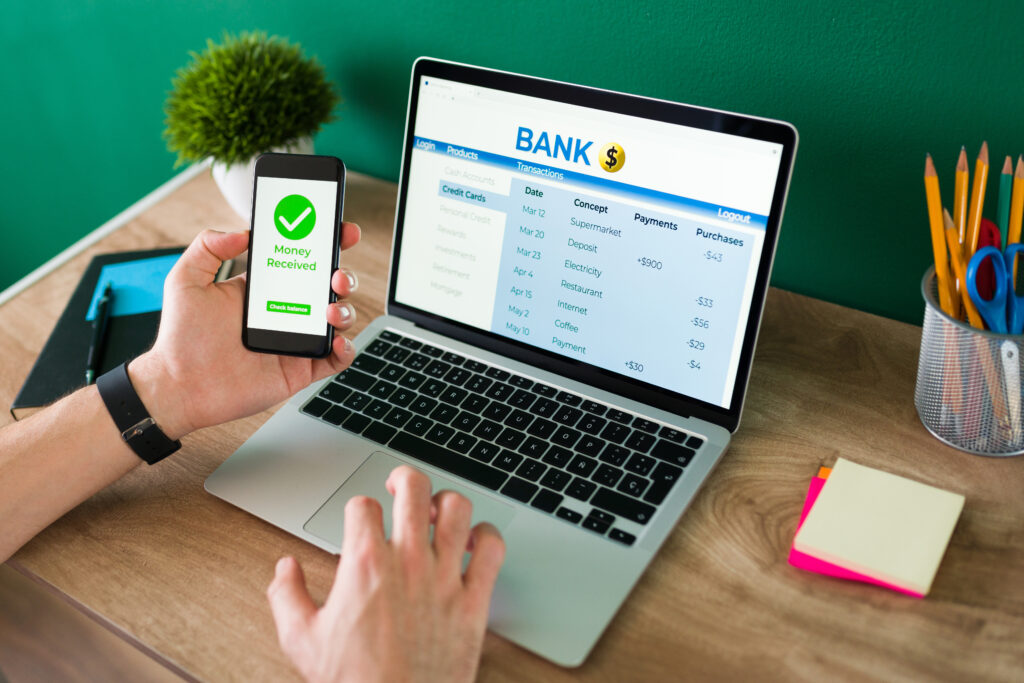Introduction to PhilHealth and GCash
Navigating the world of health insurance can be daunting, especially when it comes to making payments. For many Filipinos, PhilHealth is a crucial part of accessing healthcare services. But what if there was an easier way to manage those payments? Enter GCash, a convenient mobile wallet that simplifies transactions like never before.
Imagine being able to pay your PhilHealth contributions with just a few taps on your smartphone—no long lines or paperwork involved! This guide will walk you through the process step-by-step, ensuring you make your philhealth online payment gcash without any hassle. Get ready to streamline your payment routine and take control of your health coverage today!
Benefits of Paying PhilHealth Online with GCash
Paying PhilHealth online through GCash offers convenience like never before. You can complete your transactions anytime, eliminating the need to visit physical payment centers. This saves you time and effort.
Security is another significant advantage. GCash employs advanced encryption technologies, ensuring that your personal and financial information remains safe throughout the transaction process.
Moreover, using GCash allows for easy tracking of payment history. This feature helps you keep tabs on when you’ve made payments and how much you’ve paid over time.
You also enjoy immediate confirmation once your payment goes through. No more waiting for receipts or worrying about lost documents; it’s all readily accessible within the app.
Paying via GCash often means fewer fees compared to other methods, putting money back in your pocket while ensuring you’re up-to-date with your PhilHealth contributions.
Step 1: Setting up a GCash account
To start paying your PhilHealth online using GCash, you first need to set up your GCash account. The process is straightforward and user-friendly.
Download the GCash app from either the Google Play Store or Apple App Store. Once installed, open the app and click on “Register.”
You’ll need to enter your mobile number linked to a network provider in the Philippines. After that, you will receive a verification code via SMS. Input this code into the app to verify your number.
Next, create a secure 6-digit PIN for your account. This PIN is essential for performing transactions, so make sure it’s memorable but not easily guessable.
Once registered, complete KYC (Know Your Customer) requirements by providing personal information such as name and address. You might also be asked for an ID upload for full verification. Your account will then be activated shortly after review!
Step 2: Linking your PhilHealth account to GCash
Linking your PhilHealth account to GCash is a straightforward process that enhances your payment experience. First, open the GCash app on your smartphone.
Navigate to the “Pay Bills” option. Here, you will see various billers available for payments. Look for “PhilHealth” in the listings.
Once you find it, tap on it and enter your PhilHealth number accurately. This step ensures that your payments are credited correctly to your account.
After entering all necessary information, double-check everything for accuracy before proceeding.
If it’s your first time linking accounts, be prepared to provide some verification details if prompted by GCash. This guarantees added security for both parties involved.
Completing this link gives you peace of mind when making future transactions through the app.
Step 3: Preparing for payments
Before you make your PhilHealth payment through GCash, it’s important to gather all necessary information. Start by ensuring you have your PhilHealth number handy. This unique identifier is essential for processing your payment accurately.
Next, check the amount due. You can find this on the official PhilHealth website or any relevant documents you’ve received from them. Double-checking helps avoid overpayments or underpayments.
Also, ensure that your GCash wallet has sufficient balance. It might be a good idea to top-up in advance if you’re close to the minimum required for the transaction.
Review any promotional codes or discounts available specifically for online transactions with GCash and PhilHealth. Taking these small steps will streamline your payment process significantly and help prevent potential hiccups along the way.
Step 4: Making your payment through the GCash app
Once your PhilHealth account is linked to GCash, it’s time to make the payment. Open your GCash app and navigate to the “Pay Bills” section.
Look for “Government” in the list of categories. Tap on it, then select “PhilHealth.”
Input the required details like your Member ID and payment amount. Double-check these entries; accuracy is key here.
After you’ve filled everything out, hit “Next.” You’ll see a summary of your transaction. Take a moment to review this carefully before proceeding.
When you’re satisfied with all the information, tap on “Confirm.” You’ll soon receive a notification confirming that your payment was successful, along with a receipt in case you need it later.
Keep an eye on your email or app notifications for any updates regarding your PhilHealth status after making the payment.
Tips and Troubleshooting for a smooth transaction
To ensure a smooth transaction when making your PhilHealth online payment with GCash, keep a few tips in mind.
Always check your internet connection before starting the process. A stable connection reduces the chances of interruptions during payment.
Double-check that you’ve entered the correct PhilHealth number and amount. Mistakes can lead to delays or failed transactions.
If you encounter issues, don’t hesitate to restart the app or even reboot your device. This often resolves minor glitches.
Have your email and phone handy for any verification codes sent by GCash. Missing these can halt your progress unexpectedly.
If problems persist, reach out to GCash customer support for assistance. They are equipped to handle various concerns and can guide you through troubleshooting steps specific to your situation.
Conclusion
Paying your PhilHealth contributions has never been easier, especially with the convenience of GCash. By following the straightforward steps outlined in this guide, you can ensure your payments are made quickly and securely.
Using GCash to settle your PhilHealth dues not only saves time but also provides a hassle-free way to manage your health insurance needs right from your smartphone. Enjoy peace of mind knowing that you’re taking care of one of the essential aspects of financial security—your health coverage.
With just a few taps on your device, you can contribute towards securing yourself and your family’s healthcare access. Embrace the digital age; let technology simplify what used to be a more complicated task. Happy paying!